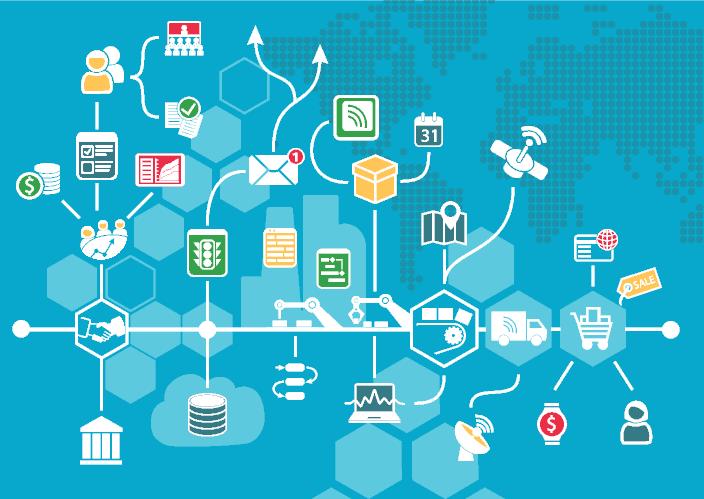
2018-08-01
Streamline your Amazon FBA restocking process using a PDF label converter
FBA Labels, Editorial Team Restock Inventory, FBA, PDF labels, Amazon merchant, Shipping Labels,
The pressure is on. The seasonal buying spree is fast approaching. You have one eye on your inventory levels and the other eye on your estimated lost sales. You are on the phone with your supplier trying to arrange to get your shipment in before your levels drop to zero and you miss out on the seasonal sales spike. You are stressing over that other merchant that just popped onto the scene selling the same item you sell and you strategize about how to keep the buy box that you worked so hard to get. You are an Amazon FBA merchant.
No one ever said that life as an Amazon merchant was easy. With so many things to keep track of and worry about on a daily basis, every trick and short cut you find can help ease the daily burden and reduce the number of spinning plates you need to deal with. So when it comes to the various tasks you need to perform to keep your business running and your customers happy, you look for those time-saving gems to reduce friction and streamline your workflow. One such area of friction is the restocking process. In this article, I will discuss the various ways you can streamline the restocking process by using various ways of printing your PDF shipping labels. In particular, I will discuss how to use the Label2Label online software service to convert your PDF shipping labels from one format to a number of alternate formats, which will save you time and cut down much of the friction in the restocking process.
The Restocking Process
As an FBA merchant, the restocking process entails shipping products to an Amazon FBA center to restock your inventory levels. This activity, depending upon the types of products you have, and the size of your shipments, can either be pretty straight forward, or can be a real drag on your day to day activities. The preparation of a shipment can take anywhere from a few minutes to several days for the larger shipments. If this process is not efficient, it can suck huge amounts of time from the rest of your business activities, especially since it is a reoccurring task that needs to be done periodically.
Amazon goes a long way to assist in this process. They’ve made it unnecessary for you to purchase shipping directly from a carrier since you can now purchase the required shipping from one of the Amazon-Partnered Carriers, such as FedEx and UPS, directly from the Seller Central portal. Amazon provides two different different shipping methods. The Small-parcel-delivery, or SPD shipping method is for shipping anywhere from one single box to a small number of boxes of goods. The Less-than-truckload, or LTL shipping method is for shipping larger quantities of boxes packed onto pallets.
Amazon allows you to purchase the appropriate shipping for your boxes and lets you download the freight labels in the form of PDF shipping labels, which you will then need to print and place on the boxes These PDF shipping labels are formatted for LETTER sized paper, and are intended to be printed on your inkjet or laser printer.
Once you have purchased and downloaded your PDF shipping labels, the next step in the process is to get these shipping labels onto your package boxes. This is the part of the process where huge amounts of time can be spent or saved depending upon how you print your PDF shipping labels and what you print them on.
Printing your FBA Shipping labels to plain paper
There are several options of printing your PDF shipping labels. The first option, which requires the least amount of supplies, is to simply print them to plain paper. This option requires nothing more than your inkjet or laser printer, tape, and plain white printer paper. You don’t need to purchase peel-and-stick shipping labels. This will initially save you money in supplies, however it will often cost you more in the the form of the time you consume manually cutting out the labels and taping them onto the boxes. This method is often used by merchants who are just starting out. As your sales volume grows, and as the size and frequency of your restocking shipments grow, this option quickly becomes more trouble than its worth.
Printing your FBA labels to peel-and-stick Shipping labels
Another option is to purchase peel-and-stick shipping labels. These are pre-cut to the indicated dimensions, so all you need to do is peel them off of the page and stick them onto your boxes. There are several suppliers that can provide you with peel-and-stick labels in a variety of different formats.
Printing Small-parcel-delivery labels
Each page of the Small-parcel-delivery labels contains two labels on each page. The larger of the two is a label intended for the carrier, which provides the details for shipping and delivery. The smaller is a label intended for the FBA center staff, telling them who is sending the merchandise, what it is, and how to receive, process and stock it.
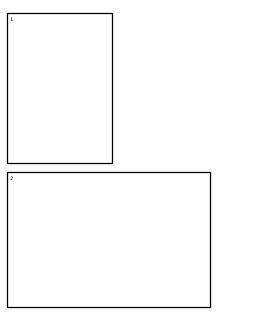
(6.75 x 4.5 inches and 3.5 x 5 inches)
The dimensions of the UPS formatted labels measure 6.75 x 4.5 inches for the larger and 3.5 x 5 inches for the smaller.
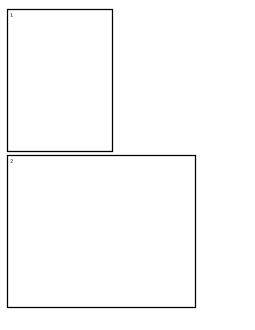
(6.25 x 5.06 inches and 3.5 x 4.75 inches)
The dimensions for the FedEx formatted labels measure 6.25 x 5.06 inches for the larger and 3.5 x 4.75 inches for the smaller. They are very similar, but different enough that they can’t be directly printed to the same peel-and-stick formatted label type.
Many merchants use the free UPS WorldShip® Peel and Stick Labels (Item # 01774501). This is a 2-label-per-page format with each label measuring 8.5 x 5.5 inches. This option works great for the UPS labels, however as mentioned, the layout of the FedEx carrier labels are slightly different and do not exactly line up with the layout of these labels. If printed to these labels, the edge will bleed over into the FBA label and get cut off.

the UPS WorldShip® format before conversion.
The fix for this is to use a tool like Label2Label, to fix the format of the label so that it does line up. The Label2Label system provides a number of different formats. It provides all of the Amazon generated formats as well as all of the UPS WorldShip® formats. In this case you will want to select “Amazon FBA Small parcel delivery SPD (FedEx)” as the source format. Then upload your label file, and select “Amazon FBA Small parcel delivery SPD (UPS)” as the print format. Once you do this you will be able to print the resulting file directly to the WorldShip® labels.
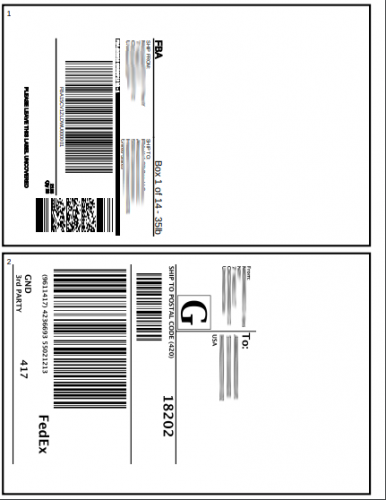
toSPD UPS Format, then printed on UPS
WorldShip® labels.
You may be wondering why not choose the WorldShip® labels as the print format. The idea is to get the FedEx label to fit within the boundaries of the UPS label. If you had chosen the WorldShip® item # 01774501 labels directly, it would also work, however the resulting layout would be slightly different.
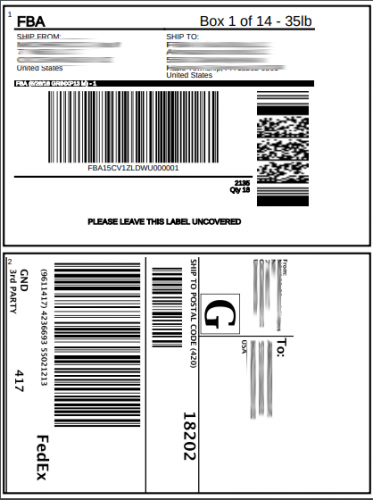
to UPS WorldShip® format and printed on
UPS WorldShip® labels.
Label2Label will conform a source label to the target layout, size and orientation. This has the effect of scaling the FBA label to fill theWorldShip® label dimensions. Either option works great. Which one you choose will depend on your preference.
The UPS WorldShip® labels have the desired benefit of being free. There are a several other label manufacturers that also provide an 8.5 x 5.5 inch 2-label-per-page format which are not free, such as Avery, World Label, Online Labels and many others. It should also be noted that Online Labels has a shipping label, item OL2590, that is especially made for the FBA Small-parcel-delivery layout. It perfectly fits the UPS format. You will still need to use Label2Label to convert the FedEx formatted labels to the UPS format (as shown above) or to the Online Labels OL2590 format before printing to this label type.
Printing Less-than-truckload labels
Each page of the Less-than-truckload labels contains six labels per page. They are all the same size (3 1/3 x 4 inches). These are equivalent to the smaller labels printed in the Small-parcel-delivery formatted sheet and are likewise intended for the FBA center staff.
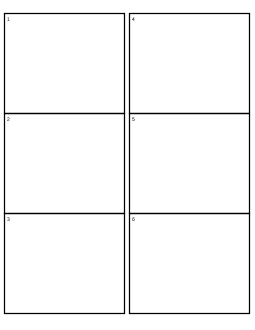
This label format fits a number of shipping labels types from the popular manufacturers, such as the Avery 5164, the WorldLabel WL-150, or the Online Labels OL 150. Also, unlike the Small-parcel-delivery layouts, there is no difference between the Less-than-truckload format for UPS and the same for FedEx. Either can be printed directly to the 6-label-per-page formatted labels.
You may have noticed, that I did not include a UPS WorldShip® option in the list. That is because there is no free 6-label-per-page 3 1/3 x 4 inches format available from UPS WorldShip®. There is however a free 4-label-per-page 4 1/4 x 5 1/2 inch format available. This is item # 01774504, and you can convert your 6-label-per-page LTL format to print on this label type.
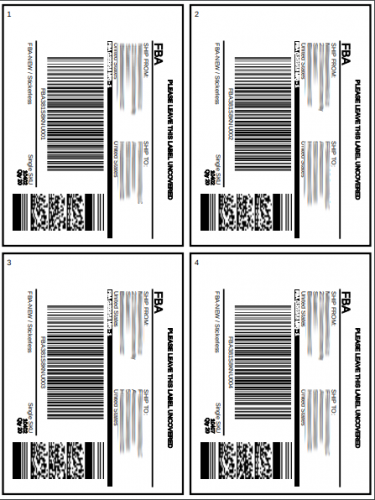
LTL Format converted to UPS
WorldShip® item # 01774504 format
To do this using Label2Label, select “Amazon FBA Less-than-truckload LTL format as the source format. Then upload your label file, and select “UPS WorldShip® Peel and Stick Label (UPS 01774504)” as the print format. This will provide you with a new PDF file that you can print directly to the 4-label-per-page WorldShip® labels.
Printing your FBA Shipping labels to a Thermal Printer
Many merchants, especially those that do higher volumes and who ship goods more frequently, make use of a thermal printer to print their shipping labels. Thermal printers have several advantages over ink-jet or laser printers. They generally cost less than other types of printers, they are cheaper to operate, requiring no consumables such as toner or ink cartridges, and they have fewer maintenance costs, since they have fewer moving parts they have fewer things that can wear out or break down.
Although there are several types of thermal printers, from several manufacturers, there are some that have become very popular with online merchants. The Dymo line of desktop thermal printers is one such printer. Another is the Zebra line of desktop printers.
Unfortunately the Small-parcel-delivery and Less-than-truckload labels you download from Amazon cannot be readily printed to a thermal printer. This is where Label2Label comes to the rescue once again. When it comes to printing FBA shipping labels on a thermal printer, it is typical to use a 4×6 inch label size. Thermal printer paper rolls in this size is available from your nearest office supply store as well as online sources, including Zebra and Dymo online stores. Label2Label will readily convert your FBA shipping labels to the 4×6 inch format. This will work for the Small-parcel-delivery (UPS version), the Small-parcel-delivery (FedEx version) and the Less-than-truckload labels.
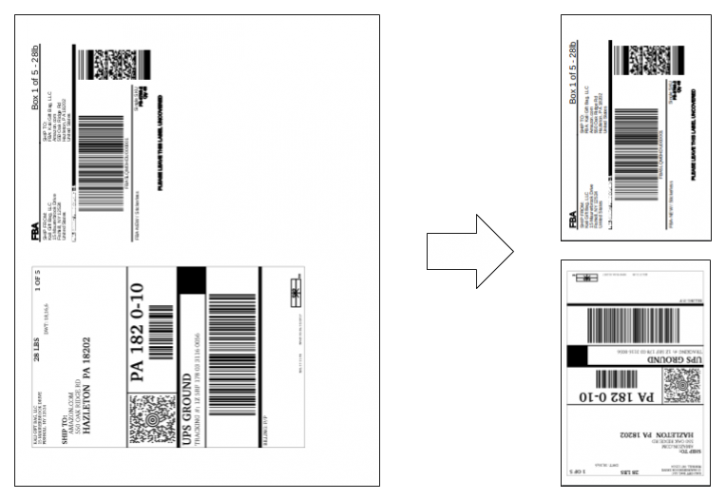
To make this conversion select the appropriate format of the source file. This is the file you will upload. Then upload your label file, and select “Zebra 4 x 6 direct thermal paper label” or “Dymo LabelWriter Shipping Labels, Extra Large” as the print format. You will get a new file, where each page is formatted to print directly to your thermal printer.
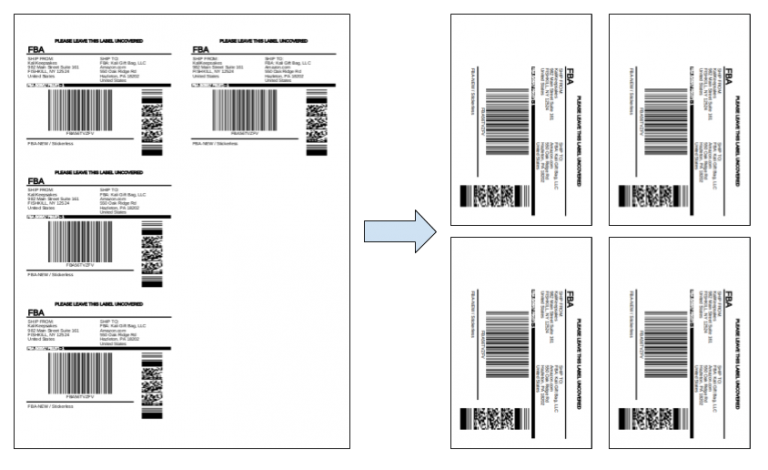
Conclusion
I’ve shown you a few options for printing your FBA shipping labels. I discussed the pros and cons of printing your shipping labels to plain paper. I also discussed printing to peel-and-stick shipping labels, which has benefits over printing to plain paper. Finally, I discussed the additional benefits you get by printing to a thermal printer. Sometimes the PDF label format matches the shipping labels you have. In this case it is very straight forward. At times when this is not the case, you can use the Label2Label PDF label conversion tool to convert your shipping labels to the format you want to print. It is worth exploring all of the label formats Label2Label makes available to you. You can get very creative in the ways you apply label conversions to save time and streamline your restocking process.